Frozen Pebble
Help is here
Help contents
- The control panel
- Setting up Microsoft Outlook 2010
Don't see what you're looking for? Let us know and we'll get right on the case.
Your control panel
The control panel is your personal administration area that enables you to manage your domain. Securely login to your control panel from the 'Customer login' link at the top of the Frozen Pebble home page. You can also launch it ina new browser window from here.

Control panel tabs
Home: Shortcuts to commonly used features such as email, available from the following tabs...
Users: Lets you setup other people to access the control panel.
Websites and Domains: Manage your website's files, web pages and FTP access.
Mail: Add or remove email addresses, change passwords (recommended), adjust anti-spam settings
Statistics: See what resources you've have used compared to your subscription (Pebble, Rock or Boulder)
Account: Gives details and status of your subscription
Setting up Microsoft Outlook 2010
1] Click on File and then Add Account
2] Select Manually configure server settings or additional server types
3] On the next screen select Internet E-mail
4] Complete the following screen as below:
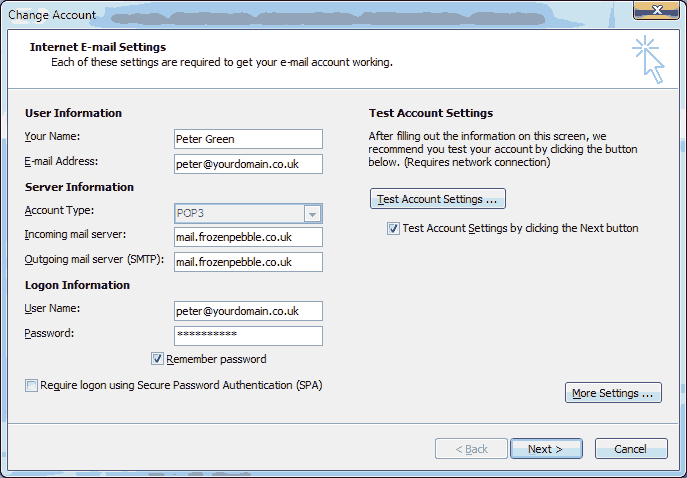
5] Click on More Settings and complete the following screens as shown:


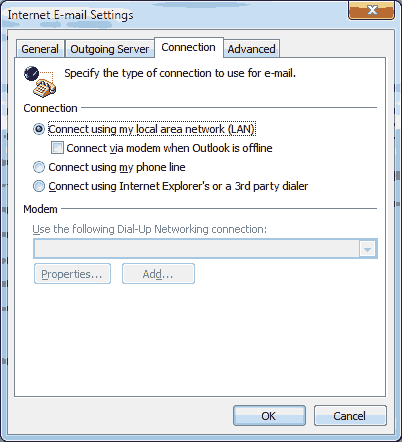
 Return to top
Return to top